Joao Alves
Engineering Manager at IndeedFlex
Prompt-Driven Product - Setting Up The Developer Environment

In my last article, we transformed the raw app idea into a more detailed plan. With that plan in hand, it was time to build. But to do that, I first needed to properly set up my full developer environment. As mentioned before, I had been using Zapp! as a quick cloud IDE for my tests.
For someone like me, with my background in engineering, I had some of the setup and am generally comfortable with downloading the right tooling. But terminal commands are like history in school, you stop talking about it and using it, and it vanishes from your brain.
So, this article is all about how Gemini Pro became my personal setup assistant and troubleshooter during the preparation of my developer environment.
The Core Tools (revisited)
We already touched on this in the first article, but it’s worth reiterating the core tools we picked for the job:
-
Flutter: The cross-platform framework, chosen for its ability to target Android and iOS from a single codebase.
-
VS Code: Its lightweight nature, official Flutter/Dart extensions, and seamless emulator integration made it my IDE of choice for this project.
The Initial Setup
The first step was to simply ask Gemini Pro:
“Let’s set up the full developer environment for this project. I need the environment set up so I can easily deploy to both Android and iOS emulators for quick testing”
The beauty of using an LLM for this job is what followed. A precise step by step instruction manual, complete with direct links, commands and explanations. Easy to follow and troubleshoot, all within a single conversation.
- Steps to download the required SDKs
- Commands to update the required environment variables
- Instructions on which VS Code extensions to install
- How to run and how to build the project
- And so much more
It was incredibly efficient in comparison to doing it the traditional way. A single conversation with a dedicated expert sharing the right command and instruction every step of the way. No more sifting through outdated forum posts or lengthy documentation for every individual tool.
Debugger Mode
Even with the above, setting up the dev environment is rarely a smooth ride. We all have different machine setups, so extra steps are often required. There’s always a missing dependency, some path issue, or a quirky configuration. This is where using an LLM gives you extra power.
In a chat with the dedicated context for this setup, simply copy-pasting an error from the terminal gives you an immediate and accurate fix 99% of the time. Once again, no need to scour the internet for a solution or re-read/re-do the previous steps to find the problem. This saves a ton of time dealing with issues and gets you up to speed much quicker.
Getting the First Project Running
With the flutter doctor command output finally ticking ✅ for all the mandatory requirements, it was time to create the actual Flutter project and run our app for the first time.
The response was once again immediate and straight to the point. Running the flutter create water_reminder command creates your entire project structure ready to open in VS Code. But the LLM did more, it provided a brief explanation of that structure, as well as the instructions to run this initial flutter “flutter demo app“ project in both platform emulators.
With all the tooling for Android and iOS development set up earlier (IDEs, SDKs and command-line tools), all emulators become available within VSCode automatically. This allows you to work and manage the entire project in a single place.
Time to launch the app! 🚀
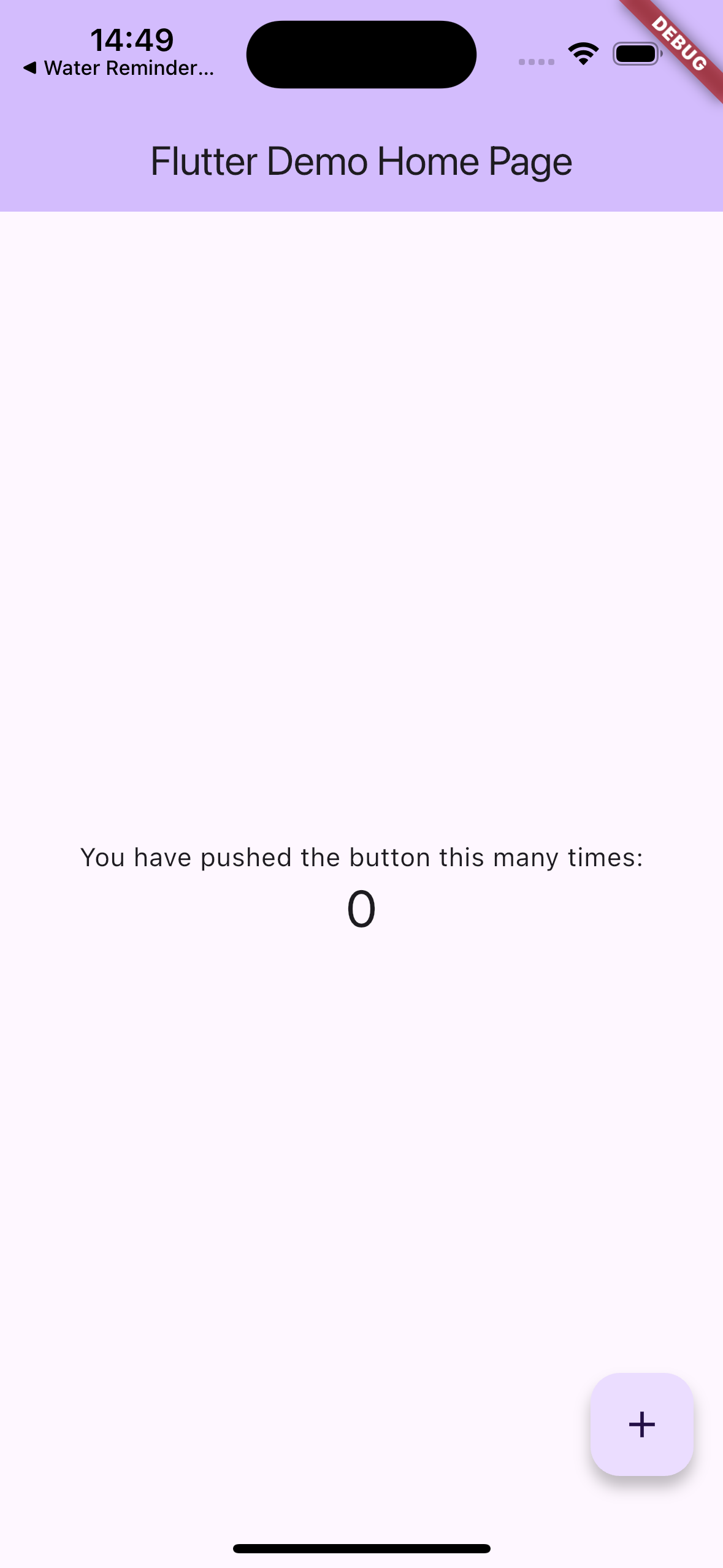
Conclusion
This phase, often a bit tedious and frustrating when done in the traditional way, took less than 30 minutes and was super smooth thanks to AI. It highlighted several key benefits of this prompt-driven approach:
-
Efficiency: No time wasted searching for solutions. You get direct answers to specific problems.
-
Clarity: Instructions are almost always precise and actionable.
-
Troubleshooting Power: The ability to debug normally complex environment issues by simply pasting error logs in the conversation is a game changer, even if you have an engineering background.
One could say that during this phase, Gemini Pro was my Senior DevOps Engineer partner.
With the development environment now fully configured and tested, we’re ready to work on our first feature. Stay tuned for the next article, where we’ll dive into building the Onboarding Flow, bringing our initial wireframes to life!